Adding, Editing, and Removing Company Earnings
To add or review all earnings that have been created for your company and/or paid to your workers, go to Payroll in the left navigation bar > Payroll Settings.
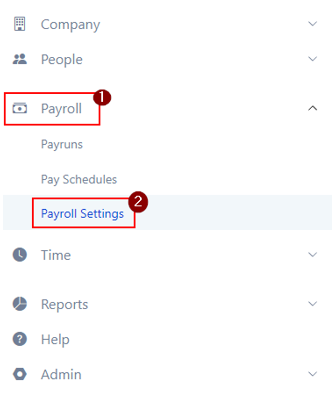
Click the Earnings tab to review the current earnings created for your company.
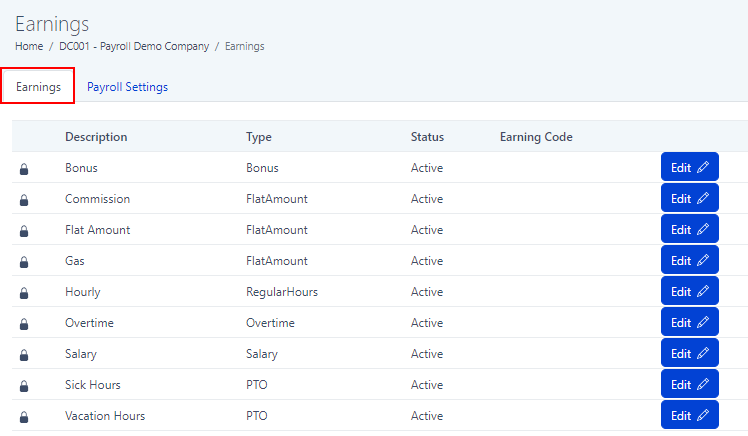
-
To the left of some earnings you will see a padlock symbol, indicating that the earning has not only been created for your company but also paid to an employee. You will not be able to edit the descriptions or names of these earnings.
-
Edit will allow you to change the description and/or type for those earnings that have not yet been included in payroll or paid to your employees. You can also mark the earning as active or inactive.
Anytime you create an earning throughout the system, whether that means via the Additional Earnings screen on employee profiles or by Adding One-Time Earnings, the system will save that earning as a company earning that can be viewed via the Payroll tab then Payroll Settings.
As with every business, your needs may change over time and some earnings that you may have previously utilized are no longer needed. Edit will allow you to inactivate any earning you no longer need. Inactive earnings will no longer appear in your drop down menus in Additional Earnings on employee profiles or in the Earnings section on your grid. If it turns out you need them again down the road, you have the option of making the earning active again via the Edit button.